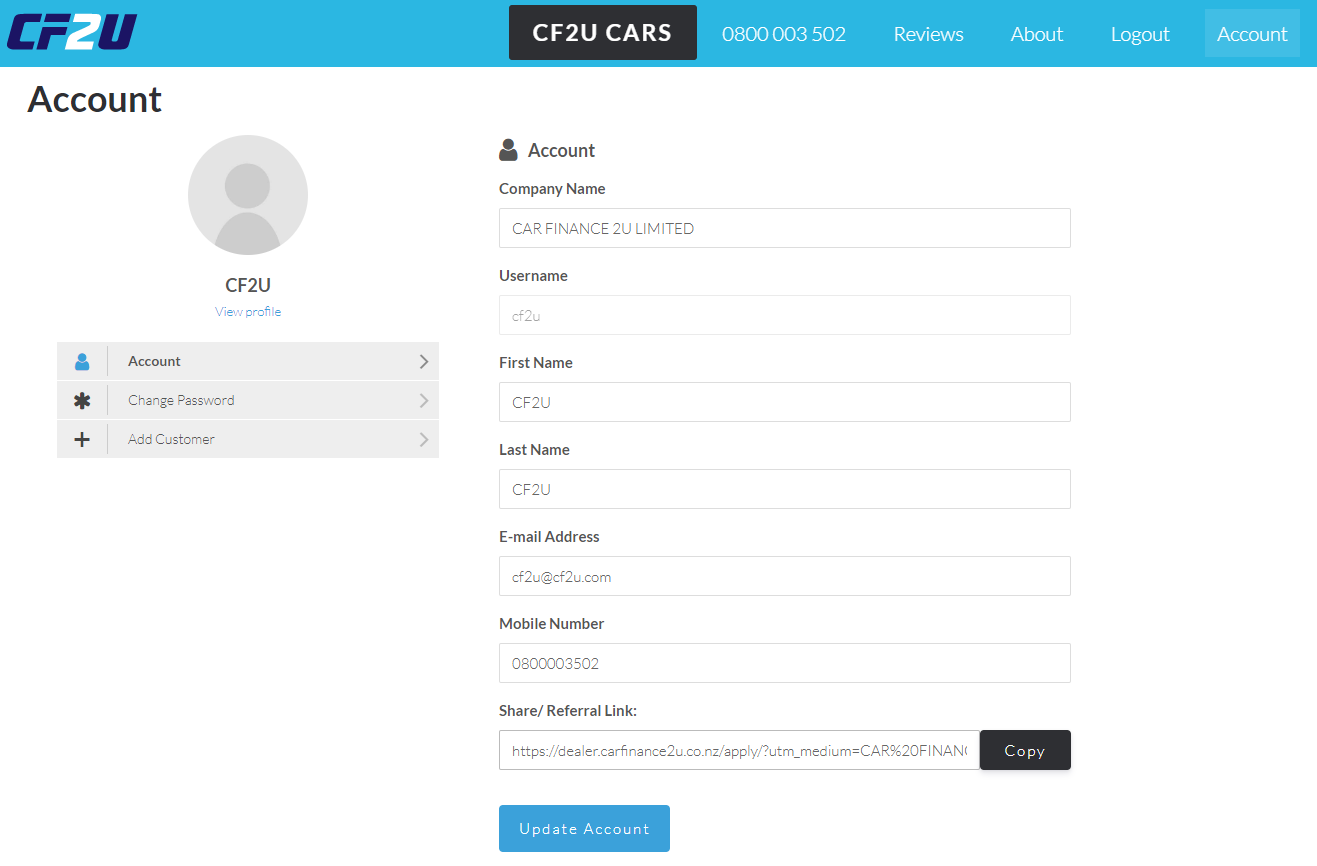Registration
To register as a dealer at Car Finance 2U, please follow the steps below:
- On the top right corner of the screen, click the option Dealer
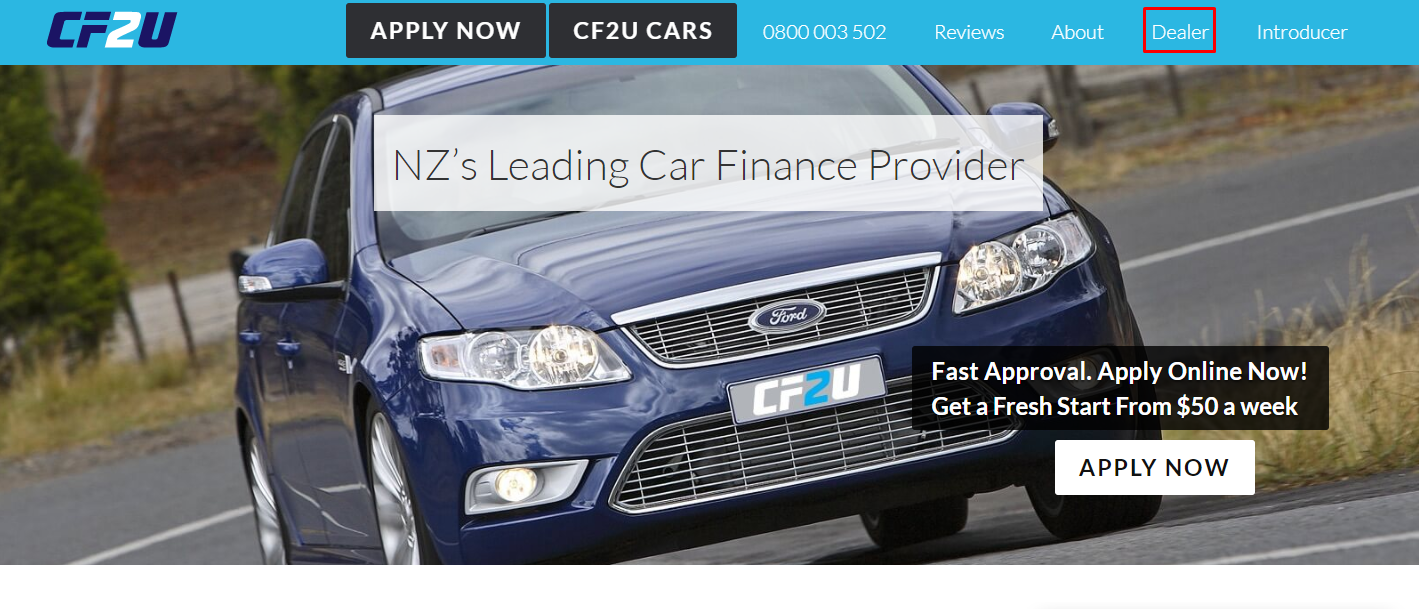
- At the bottom of the page, click the option Register
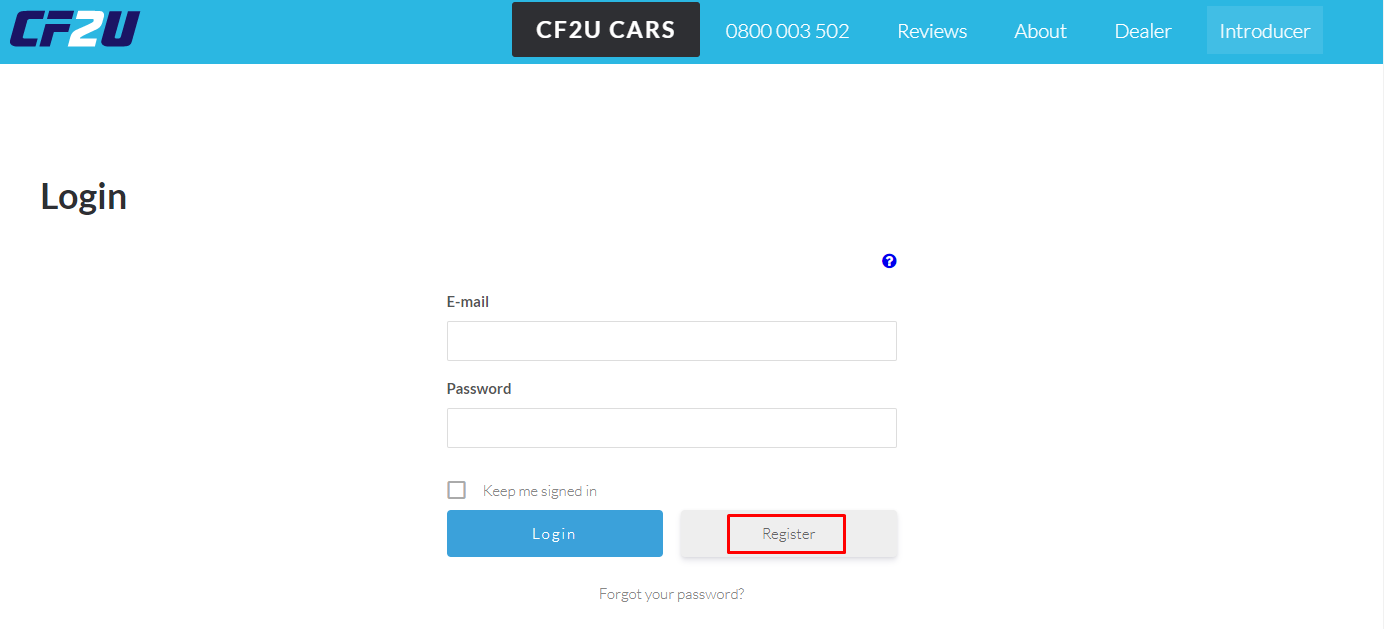
- Insert the company name or MVTR number to auto populate fields, fill additional details and click Register
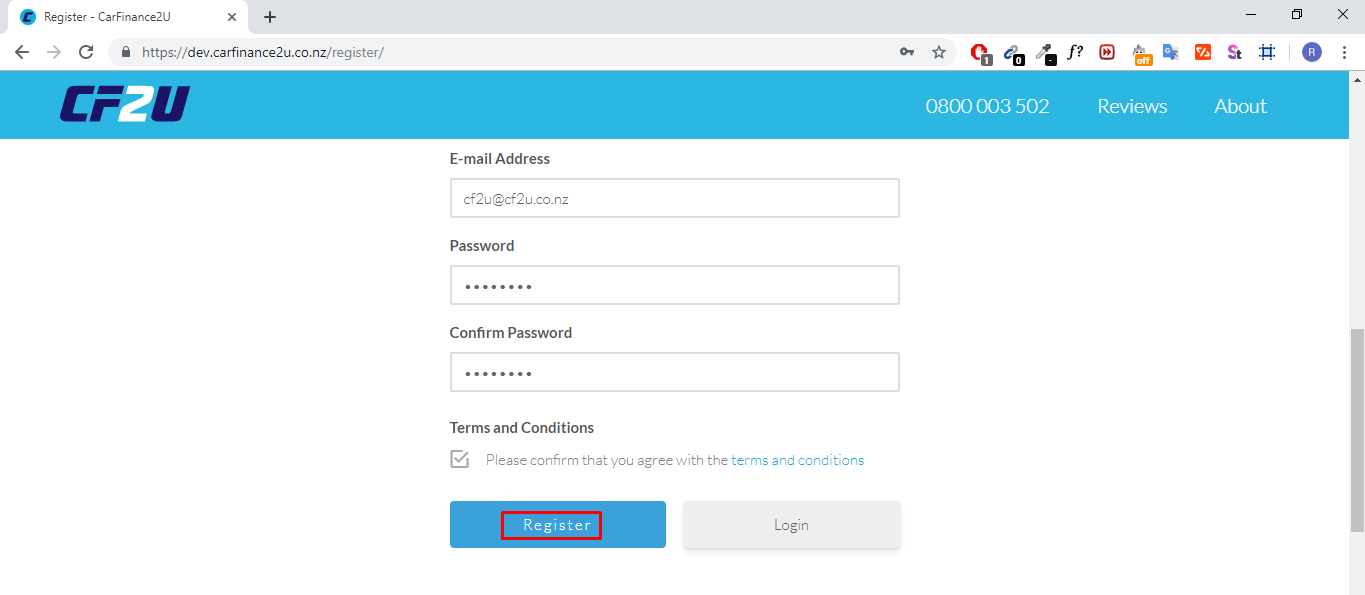
- Well done, after finishing this step we will review your application and you will receive an update shortly!
Login
After signing up as a dealer, we will review your application and you will be notified shortly. Once your application has been approved, please follow the steps below:
- On the top right corner of the screen, click the option Dealer
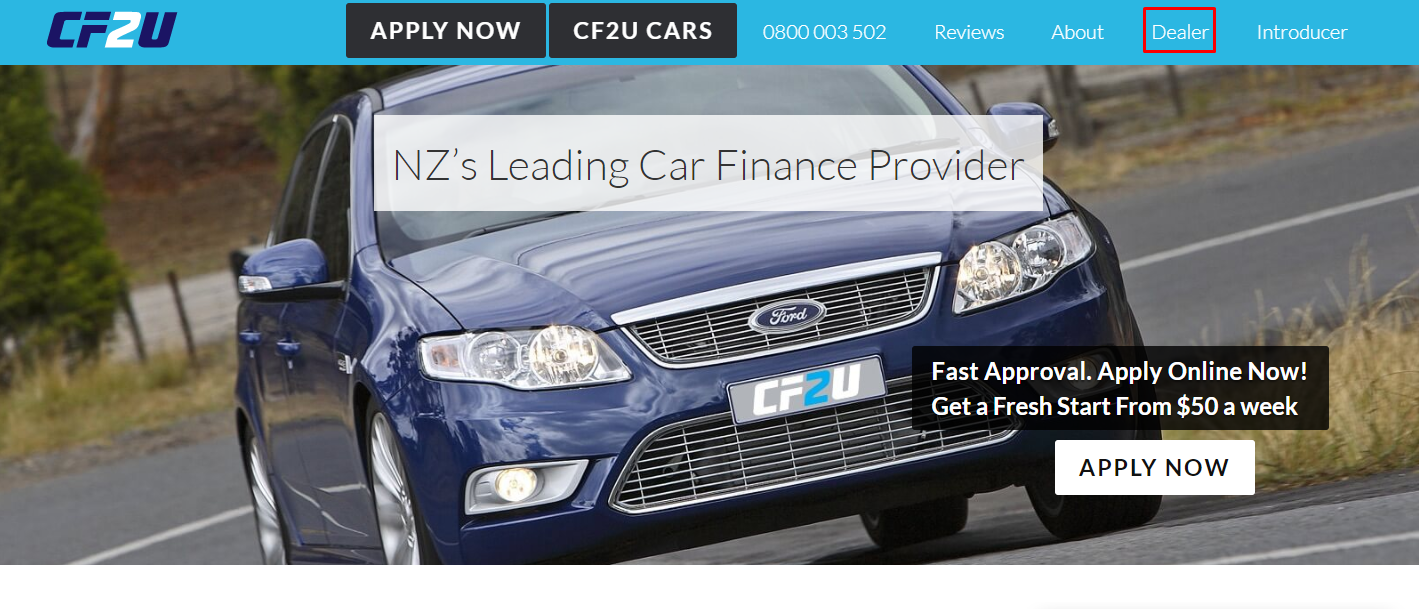
- Fill in the email and password used in the registration form and you should be logged in to the system
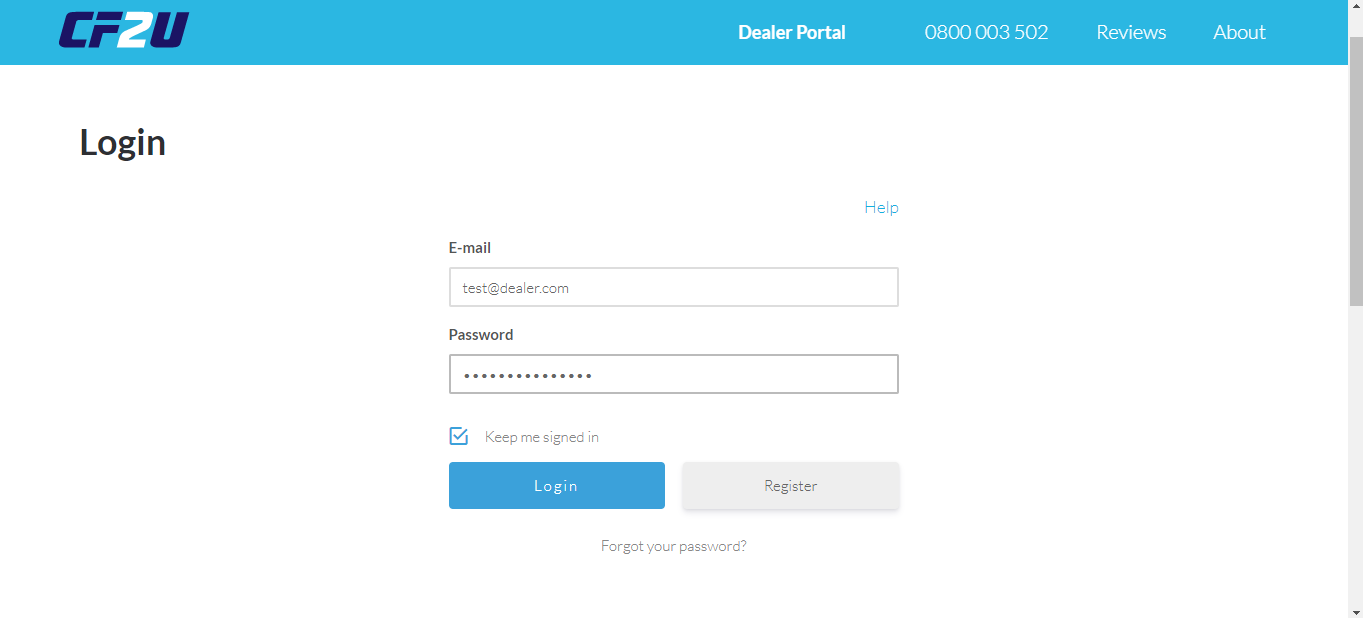
Create Application
Once the login is complete, you will be redirected to your profile page. Follow the steps below to create an application:
- Click the button Add Customer
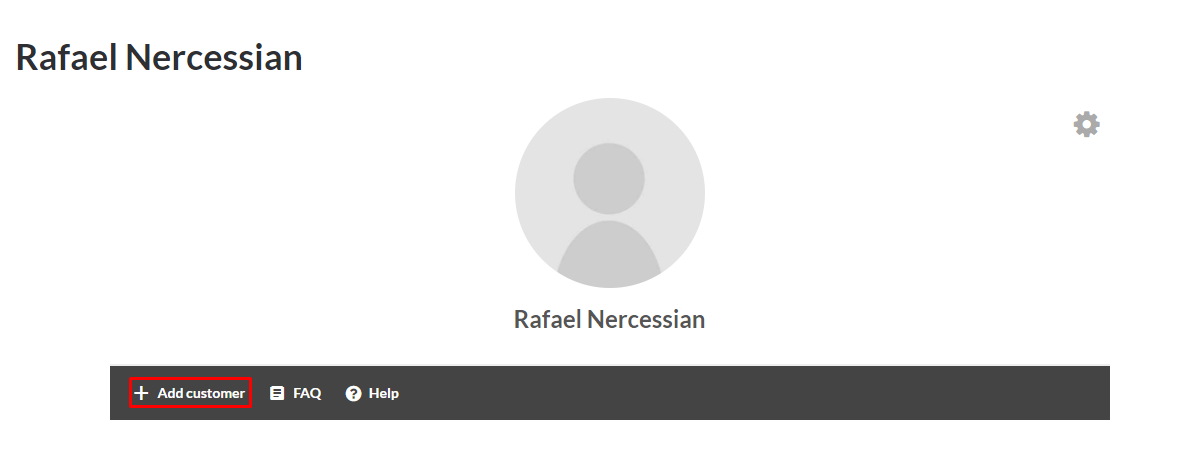
- You should now be redirected to the form to fill details about your customer. For this sample application, we will have a customer named "Nick Young", who lives in Auckland.
Please fill all details for your customer, like the image below:
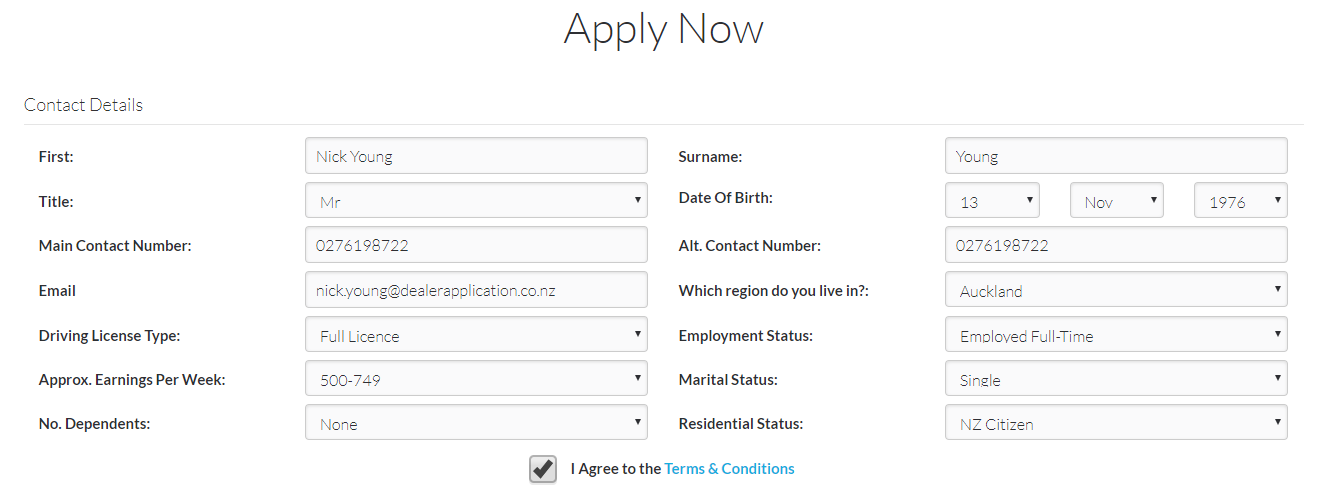
- After filling the contact details, on the next section, we may also submit the bank statements from your customer, which will be used by our sales consultants in order to speed things up to get the best deal for your customer.
Let's send the bank statements for our customer, Nick Young. Please, agree to terms and conditions and click Start
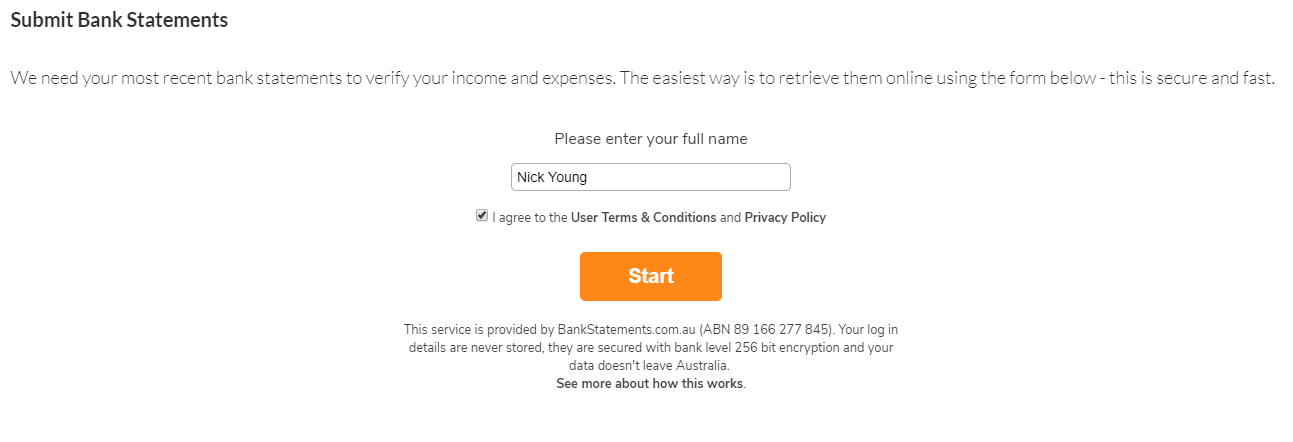
- After agreeing to tems and conditions, you shall select the bank used by your customer
For our sample application, our customer Nick Young has an account at Bank of Statements (fictional bank)
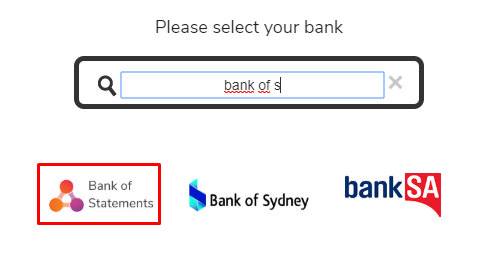
- Once the bank used by your customer has been selected, please ask your customer to type their credentials used to login to their bank account
PLEASE NOTE: We only ACCEPT Online Bank Statements through this system. We do not hold or store any of the customer’s details. The information they enter is the same as they would when logging into their own online banking. IF the customer does not know their details or does not want to perform this step please press ‘SKIP’ and we will contact the customer directly to get this information.
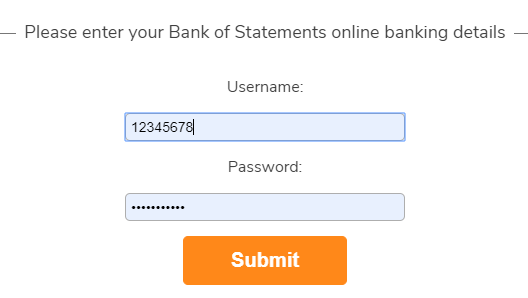
- After the customer has typed his/her credentials, your customer has to select his/her accounts to send us to be evaluated. Click Send
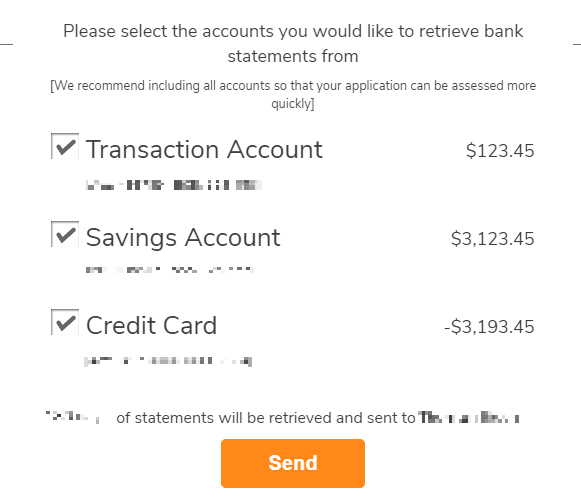
- Well done! The bank statements have been submitted for our analysis.If not redirected to the next section within few seconds, please click Continue
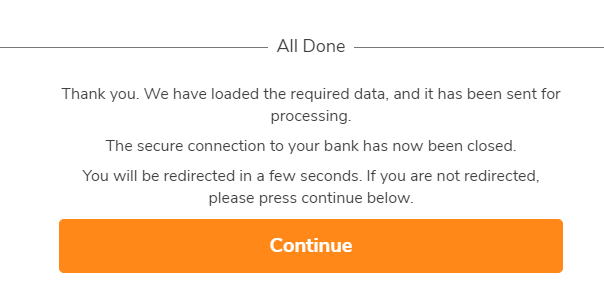
- Once the customer has submitted the bank statements, it's time to send his/her driver licence which will help speed things up to get the best deal for your customer
Please make sure to submit a clear copy of the driver licence

- In order to send us the driver licence, drag the file to the drop area and click Next
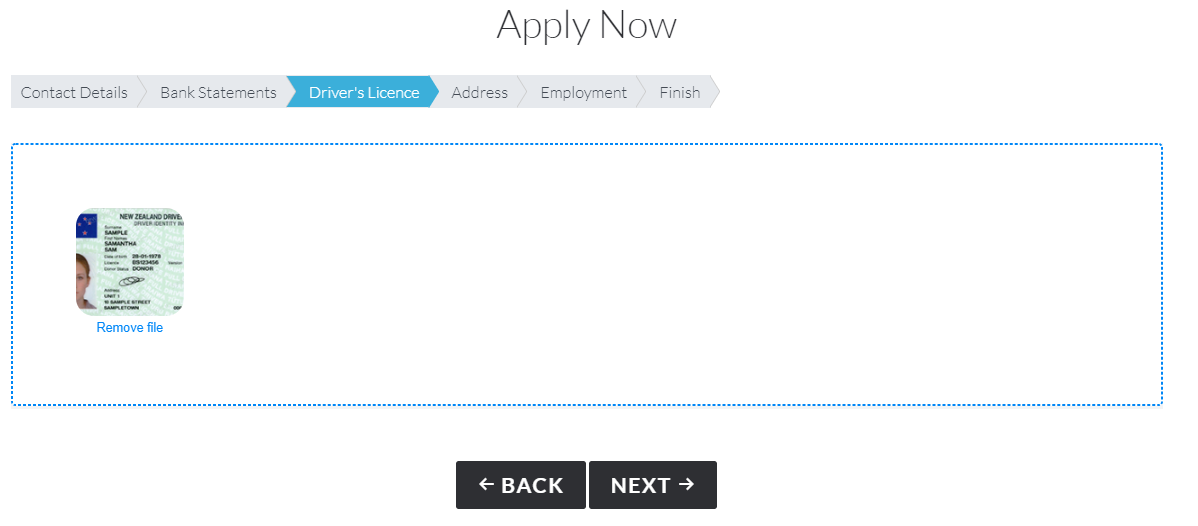
- Once the driver licence has been submitted, it's time to fill details about where your customer lives. At the end click Next
Let's fill the address details for our customer Nick Young
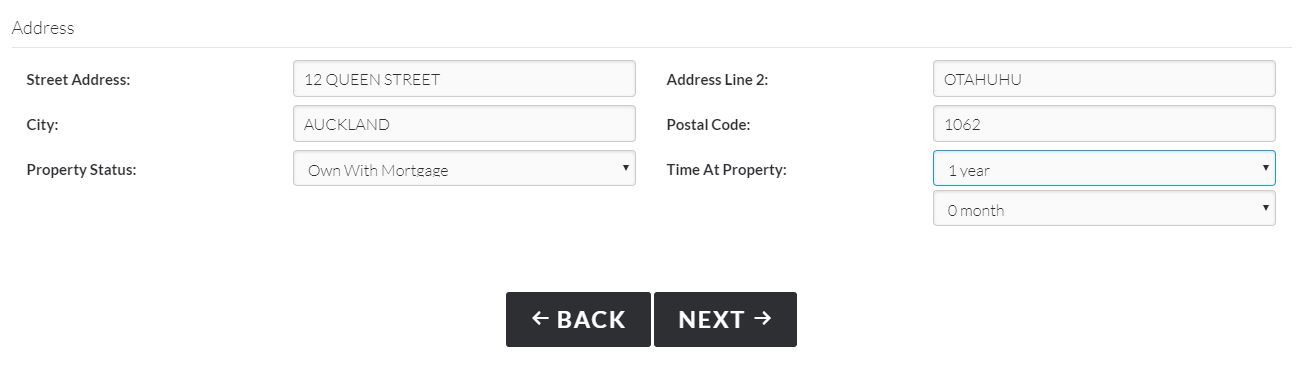
- Once the details about the address for your customer have been filled in, it's time to give details about his/her employment. At the end, click Next
Let's fill the employment details for our customer Nick Young
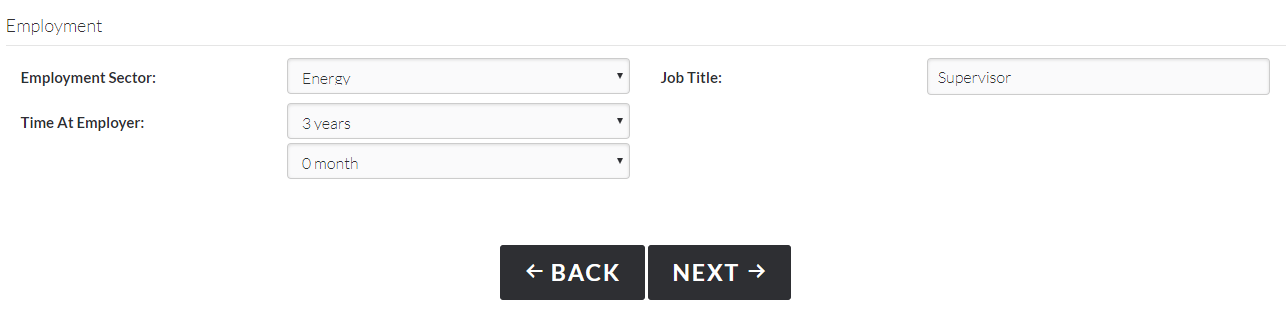
- Next step is to fill details about the vehicle your customer is looking for. If you already have information about the VIN and registration numbers, please fill them too. At the end, click Next
Let's fill the vehicle details for our customer Nick Young
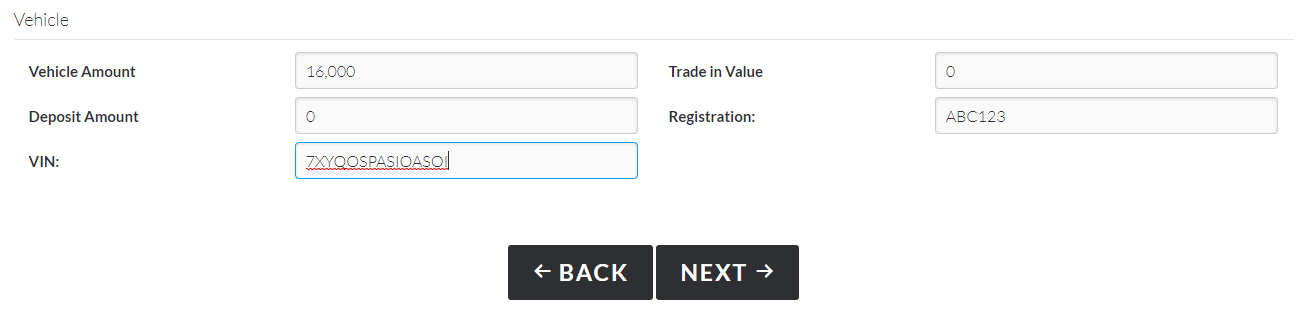
- To finish the application, please inform if your customer has ever been bankrupted and agree to terms and conditions. At the end, click Finish
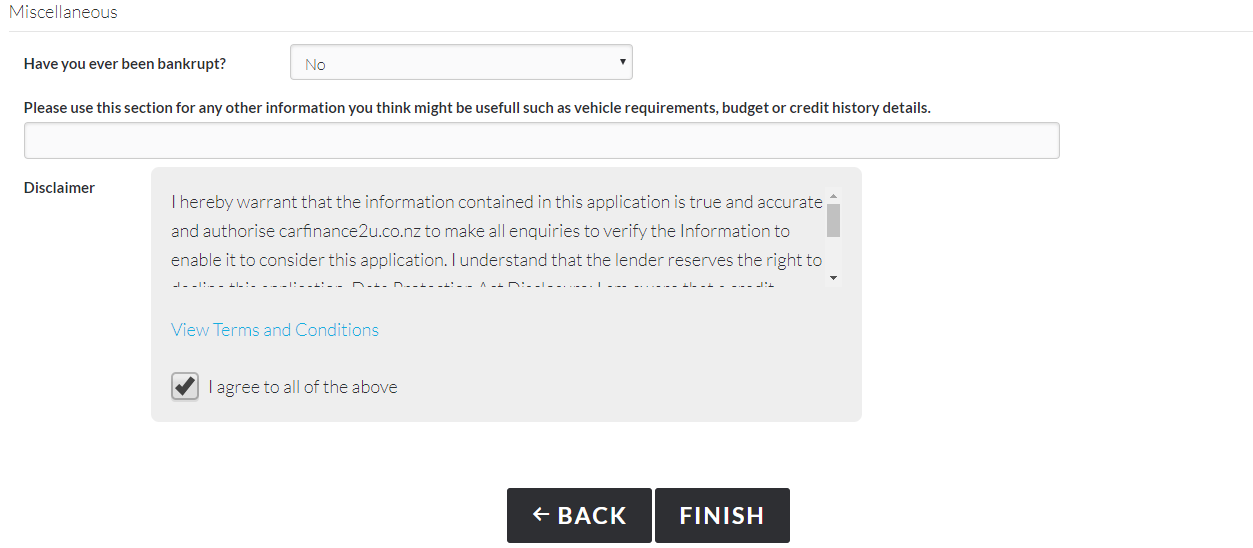
- Well done! We have received your application, our sales consultants will get in touch very soon!
Share/Referral Link
Once the login is complete, you will be redirected to your profile page. Follow the steps below to share the link to your customers:
- Click the button Share/Referral Link
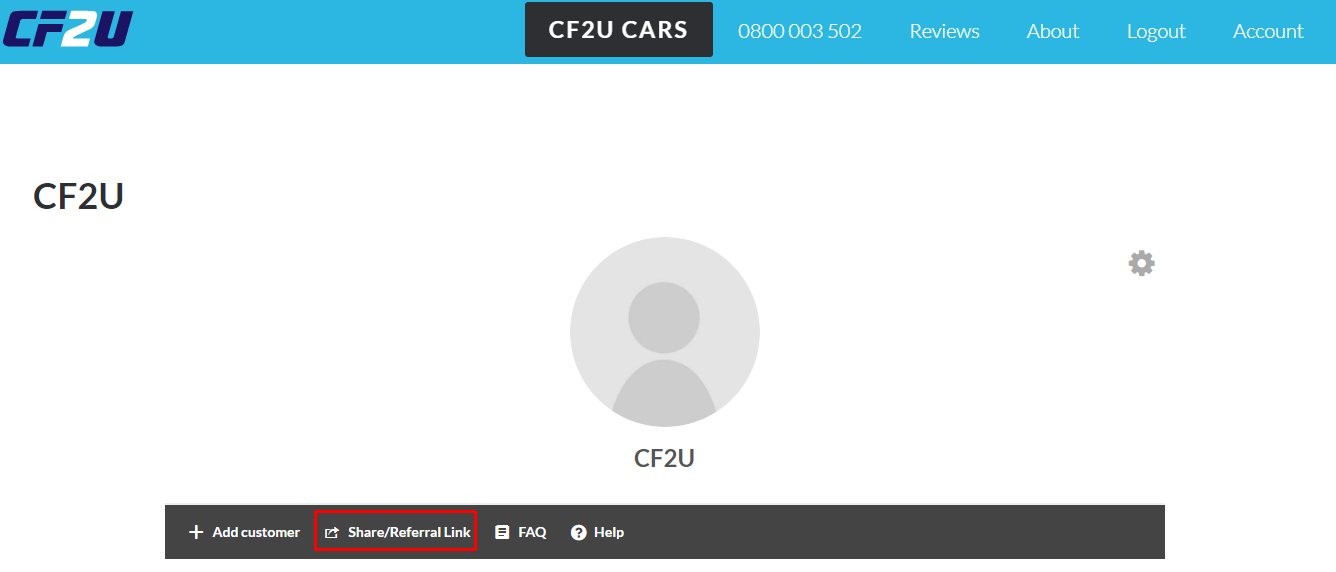
- If everything went well, you will see a success message
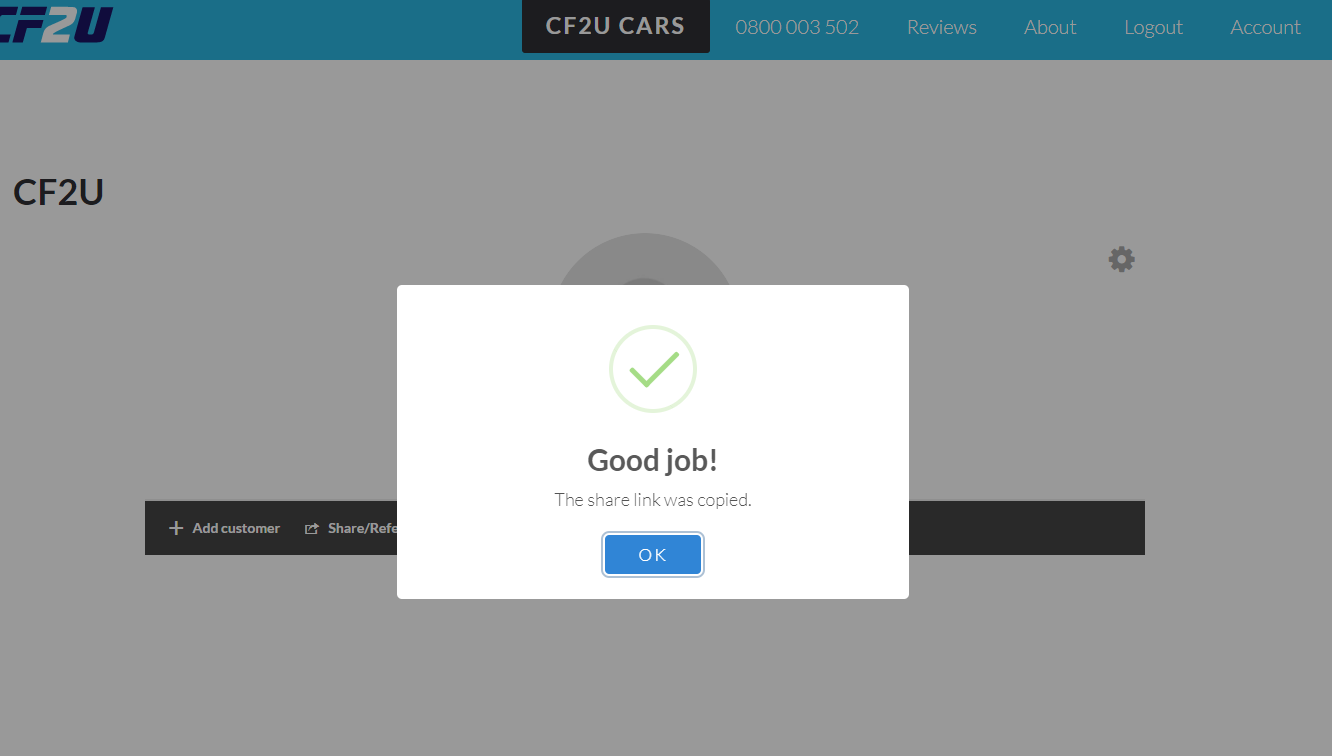
- Well done, you can send the link to your customers to fill in the details!
Account
Once the login is complete, you have the option to see all the details for your account and change the details anytime:
- On the top right corner click the button Account
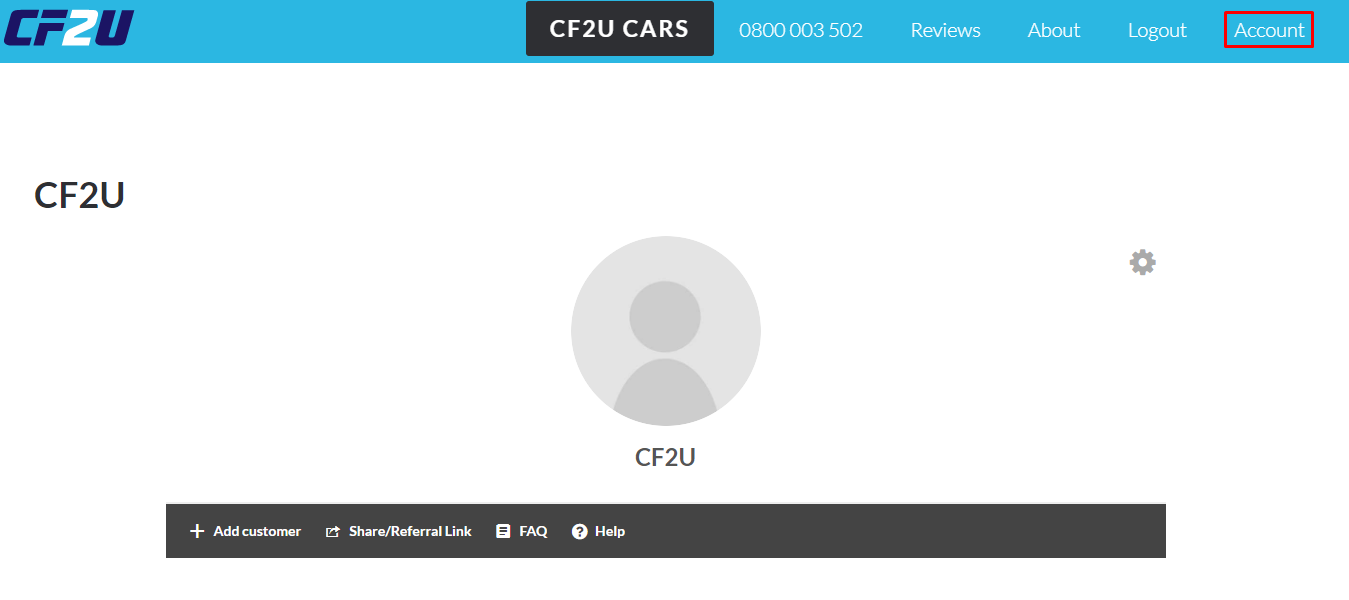
- You will now see the details for your account including your referral link, you may update these details anytime (except for your referral link)